Nearpod Join: How to Join a Nearpod.com
Joining a Nearpod lesson is easy and only takes a few steps. Here is a comprehensive guide on how to join a Nearpod session as a student using the join code provided by your teacher.
Key Takeaways
- Nearpod is an interactive presentation platform used by teachers and students.
- To join a Nearpod lesson, you need a join code provided by the host.
- You can join from a computer, tablet, or smartphone via the Nearpod website or mobile app.
- Simply enter the join code and you will be taken directly into the Nearpod presentation.
- Nearpod allows students to actively engage with lessons through interactive activities.
What is Nearpod?
Nearpod is an educational technology platform that allows teachers to create engaging, interactive presentations and lessons. Students can join these Nearpod sessions on any device using a join code provided by the teacher.
Nearpod transforms static presentations into interactive learning experiences for students. Teachers can add quizzes, polls, videos, collaborate boards, and more to their Nearpod lessons. This interactivity keeps students focused and allows teachers to assess their understanding in real-time.
The benefits of Nearpod include:
- Engaging presentation format
- Real-time feedback and assessment
- Supports student collaboration
- Compatible across devices
- Easy to use
Nearpod is used in K-12 schools as well as higher education settings like colleges and universities. It can be applied to any subject area or grade level.
How Students Join a Nearpod Lesson
Joining a Nearpod lesson as a student only takes a few quick steps. All you need is the join code provided by your teacher for the specific Nearpod presentation.
There are two ways to join a Nearpod session – using the Nearpod website or the Nearpod mobile app.
Joining via the Nearpod Website
- Go to join.nearpod.com. This will take you to the Nearpod Student Login page.
- Enter the 6-digit join code provided by your teacher.
- Click
Nextto enter the Nearpod lesson.
That’s all there is to it! Once you click next, you will be automatically directed into the Nearpod presentation.
Joining via the Nearpod App
- Download and open the Nearpod app on your device – available for iOS and Android.
- Tap
Join Sessionon the main menu. - Enter the 6-digit join code from your teacher.
- Tap
Join Sessionagain to enter the Nearpod.
And you’re in! The Nearpod app provides the same access and features as the website. Use whichever you are most comfortable with.
Participating in a Nearpod Lesson
Once you’ve joined the Nearpod session, you can actively participate in the interactive lesson your teacher has prepared. Here are some of the common activities you may see:
Polls – Multiple choice questions where you submit answers.
Quizzes – Short answer or open-ended questions.
Draw It – Collaborate by sketching ideas on a share board.
Fill in the Blank – Complete sentences by typing your response.
Virtual Field Trips – Immersive videos and images with questions.
Collaborate Boards – Shared boards to brainstorm ideas as a class.
Memory Test – Review key facts and test your memory.
Math Tools – Solve math problems and submit your work.
Your teacher may also pause the lesson at certain points or share their screen for presentations and discussions. Actively participate in all Nearpod activities and collaborate with your fellow students! Nearpod provides real-time insight for teachers into student learning.
Join Codes Explained
The join code is a randomly generated 6-digit code that allows access to a specific Nearpod presentation.
Every Nearpod lesson has its own unique join code. Teachers will provide the code to students before starting class. Often codes are posted on the board, sent via email/text, or shared verbally.
Here are some things to keep in mind about join codes:
- The code contains 6 numbers 0-9 only, like
253144 - Codes are randomly generated and change for each lesson
- You can only access a Nearpod with a valid join code
- Join codes ensure only invited students can access the presentation
- Don’t share your code publicly online or with anyone outside the class
If you misplace a join code, simply ask your teacher to provide it to you again. Many teachers also use session links or QR codes which bypass the need to manually enter a code.
Joining Nearpod on Different Devices
Nearpod is compatible across most devices – it can be accessed from a smartphone, tablet, laptop, or desktop computer. You can join sessions directly in the web browser or via the Nearpod mobile apps.
Here are the steps for joining a Nearpod lesson on popular devices:
iPhone and iPad
- Download the Nearpod iOS app from the App Store
- Open the app and tap
Join Session - Enter the join code and tap
Join Sessionagain
Android Phones and Tablets
- Install the Nearpod Android app from Google Play Store
- Launch the app and select
Join Session - Input the 6-digit code and tap
Join Session
Chromebooks and Laptops
- Open your Chrome or Firefox web browser
- Go to join.nearpod.com
- Type the join code and click
Next
Desktop Computers
- Open a web browser on your Mac, Windows PC, or Linux system
- Navigate to join.nearpod.com
- Enter the join code provided and click
Next
The Nearpod platform is optimized for interactive learning across all modern smartphones, tablets, laptops, Chromebooks, and desktop computers. Just be sure you have an internet connection to join the Nearpod presentation.
Troubleshooting Nearpod Join Code Issues
Having trouble entering a Nearpod session? Here are some common join code issues and troubleshooting tips:
Invalid code – Double check that you have the correct code from your teacher and that you entered it correctly.
Code not working – The code may have expired or the lesson may not be live yet. Ask your teacher to confirm the right code.
Can’t enter code – Make sure you are using join.nearpod.com or the Nearpod app, no other webpage.
Session full – Nearpod lessons have participant limits. Ask your teacher if space is still available in the session.
Code kicked me out – Sometimes losing internet connection can interrupt your Nearpod session. Try re-entering the code after verifying your internet is working.
Forgot the code – Simply ask your teacher again for the join code – they can easily provide it to you.
If issues persist, contact your teacher or Nearpod support for troubleshooting assistance. With the right join code, you should be able to seamlessly enter any Nearpod lesson.
Tips for Nearpod Students
Here are some handy tips to get the most out of your Nearpod learning experience:
- Actively participate in all Nearpod activities – polls, quizzes, collaborate boards, etc.
- Use Nearpod on a fully charged device or have your charger ready. Some lessons can last over an hour.
- Position your device so the teacher can’t see your answers during quizzes.
- Interact respectfully with classmates during collaboration.
- Speak up if you have any technical issues joining or using Nearpod.
- Stay focused during the lesson – avoid multitasking and distractions.
- Don’t share Nearpod codes, links or content outside of class.
Following these best practices will help make your Nearpod participation productive and engaging. Nearpod brings lessons to life, so be an active learner!
Educational Benefits of Nearpod
Nearpod provides many educational benefits for both students and teachers. Here are some of the top advantages of using Nearpod:
- Engagement – Interactive activities keep students focused and participating. Nearpod’s immersive format leads to greater engagement compared to passive learning.
- Feedback – Teachers receive instant feedback on student understanding through Nearpod analytics. They can adjust lessons in real-time based on student responses.
- Collaboration – Students can collaborate through sharing ideas, brainstorming together and team quizzes. This builds valuable communication skills.
- Critical thinking – Open-ended questions and drawing tools require students to apply critical thinking and problem solving skills.
- Differentiation – Teachers can provide differentiated instruction by assessing student comprehension in real-time and modifying lesson flow accordingly.
- Accessibility – Nearpod has specialized accessibility features to support students with disabilities, assistive technology needs, and language barriers.
Overall, Nearpod facilitates active learning, student participation, differentiation, collaboration, and real-world tech skills. Integrating Nearpod engages students, sparks discussion, and improves educational outcomes.
Conclusion
Joining a Nearpod lesson is simple for students by entering the provided join code on the website or mobile app. This allows interactive participation in presentations created by teachers using the Nearpod platform.
Nearpod boosts student engagement, provides instant feedback to teachers, facilitates collaboration, and supports active learning across subjects and grade levels. Using the join codes and Nearpod is easy from any device with just a few quick steps.
With Nearpod, lessons become truly interactive and immersive. So get ready to join in the learning by entering those 6-digit codes!
Frequently Asked Questions
Q: Do I need to create an account to join Nearpod as a student?
A: No, you do not need a Nearpod account as a student. Just use the join code provided by your teacher – no login required.
Q: Is there a limit to the number of students who can join a Nearpod session?
A: Yes, the teacher sets a limit usually around 100 participants per Nearpod presentation. If a session is full, check with your teacher.
Q: Can I access Nearpod from a smartphone?
A: Yes, you can join and participate in Nearpod from any iPhone, Android phone, tablet, or other mobile device using the Nearpod app.
Q: What if my join code is not working?
A: First, double check you entered it correctly. If it still won’t let you access the lesson, contact your teacher to get the right live code.
Q: Do I need to download Nearpod software to join lessons?
A: No downloads or installations needed. Just enter the code at join.nearpod.com or use the mobile app. All you need is an internet browser or the app.
Q: Can teachers see my answers during a Nearpod session?
A: Yes, one advantage of Nearpod is that teachers can view student responses in real-time. Just remember they can see your answers.
Q: Is Nearpod only for students? Can I use it as an adult learner?
A: Nearpod is designed for students, but also used in corporate training, professional development, and adult learning environments. Anyone can join a session with a code.
Q: Are there limitations on devices or browsers that work with Nearpod?
A: Nearpod works on most mainstream devices and modern browsers. There is an unsupported browser list that may have limited functionality.
Q: Do I have to use Nearpod for every class if my teacher adopts it?
A: Nearpod is just one instructional tool – your teacher may use it regularly but likely not for every lesson. Participate when Nearpod is assigned.
Q: Can I share my Nearpod join code with others outside my class?
A: No, codes should only be used by students in the class. To maintain integrity, do not share the code publicly.
How to Join a Nearpod Lesson as a Guest
If you are not a student in a particular class but want to preview a Nearpod lesson, you can join as a guest. Here is how to enter a Nearpod session as a guest observer using a guest code provided by the teacher.
Overview of Joining as a Guest
- Teachers can enable guest mode to allow visitors to preview Nearpod lessons.
- You join through join.nearpod.com using a special guest code.
- Guests have view-only access – you cannot actively participate or submit responses.
- It allows teachers to share presentations and observers to preview lessons.
Joining as a guest can be useful for:
- Teacher professional development
- Coaching/mentoring other teachers
- Curriculum reviews and previews
- Parent open-houses
- Admin walkthroughs
- Student teaching observations
- Educational research/studies
Guest mode lets visitors experience Nearpod lessons firsthand without impacting student participation.
Obtaining a Guest Code
To join a Nearpod session as a guest, first you need to obtain a guest code from the teacher.
- Teachers can enable guest mode when launching a Nearpod lesson. This generates a unique 7-digit guest code.
- Make sure to request guest access and this code directly from the teacher.
- Teachers control guest access and can admit or limit guests.
- Guest codes only work for the session they are generated for.
The teacher will provide the 7-digit guest code to authorized visitors. This allows access as view-only guests to that specific Nearpod presentation.
Just like regular join codes, guest codes change from session to session to protect privacy. Make sure you obtain the guest code for the exact lesson you wish to preview.
Joining a Nearpod as a Guest
Once you have obtained the 7-digit guest code from the teacher, follow these steps to enter the Nearpod lesson:
- Go to join.nearpod.com on any internet-connected device and browser.
- Click
Join as Guestbelow the student login section. - Enter the provided 7-digit guest code.
- Click
Jointo enter the Nearpod as a guest.
The process of joining as a guest observer is very similar to how students join regular sessions. The difference is using the special guest code and guest login link at join.nearpod.com.
Remember, guests have view-only access. You can navigate through the full Nearpod presentation, but cannot actively participate in any way.
Participating as a Guest
Once you have joined the Nearpod session as a guest, feel free to explore the presentation! Here are some things to keep in mind:
- You can advance through all the Nearpod slides and content.
- Videos, images, and text will play as normal.
- Polls, quizzes, and activities will be view-only – you cannot submit responses.
- Avoid interacting with any activities, as student data is confidential.
- The teacher can see the number of guests present.
- Guests appear as special guest icons to the teacher.
- You can leave and re-enter the session anytime using the guest code.
- When finished, simply close the browser tab or app to exit the lesson.
Treat your guest access privilege with respect – do not interact with any elements meant for student participation. As a guest, your goal is to silently observe the flow and content of the Nearpod lesson itself.
Guest mode allows visitors a sneak peek into the student experience without disrupting the lesson delivery. If issues arise with your guest access, contact the teacher who enabled guest mode and provided the code. Enjoy your read-only look into Nearpod!
Conclusion
Joining a Nearpod lesson as a guest observer is easy with a special 7-digit guest code. This allows you to preview Nearpod presentations in a view-only format.
Obtain the guest code directly from the teacher, enter it at join.nearpod.com, and you can explore the lesson as a fly on the wall. This is perfect for professional development, mentoring teachers, or investigating Nearpod lessons.
Guest mode enables visitors to experience Nearpod in action without impacting active students. So enter that special code and see the student perspective for yourself!
Frequently Asked Questions about Guest Access
Q: Do I need a Nearpod account to join as a guest?
A: No, guest mode does not require any login or Nearpod account. Just use the provided 7-digit guest code.
Q: Can I participate in the Nearpod activities as a guest?
A: No, guest access is view-only. You cannot submit responses or interact with any activities meant for students.
Q: Is guest mode available for all Nearpod lessons?
A: No, the teacher has to intentionally enable guest mode when launching a session. Default lessons do not allow guests.
Q: Can multiple guests join one Nearpod session?
A: Yes, the teacher can admit multiple guests using the same guest code up to 10 concurrent guests.
Q: Do student join codes also work for guests?
A: No, standard 6-digit join codes will not grant guest access. Guests need the special 7-digit guest code.
Q: Can I save or share the guest code or Nearpod lesson?
A: No, you should keep the guest code confidential and not share the contents publicly out of respect to the teacher.
Q: Can I communicate with the teacher during a session as a guest?
A: No, guests have view-only access and cannot actively participate or interact with the teacher.
Q: Is guest mode available on mobile devices?
A: Yes, guest access works on mobile using the website join.nearpod.com or the Nearpod app.

Shahid Maqsood is an experienced writer and journalist with 10+ years in the industry. He is Content writer and Editor , where he writes daily articles covering topics like books, business, news, sports, and more. Shahid holds an MBA from Virtual University of Pakistan and a Master’s in Mass Communications. He is based in Faisalabad, Pakistan.
His work spans multiple platforms like dosttrusty.com and newsbreak.com,Quellpress.com , airriflehunting, and bruitly.com showcasing his versatility and depth. Shahid’s insightful articles reflect his expertise, authoritativeness, and trustworthiness, making him a respected and reliable voice in digital content creation. His contributions engage and inform readers, embodying professionalism and passion in every piece.
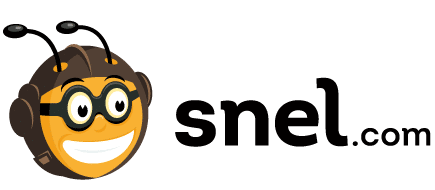
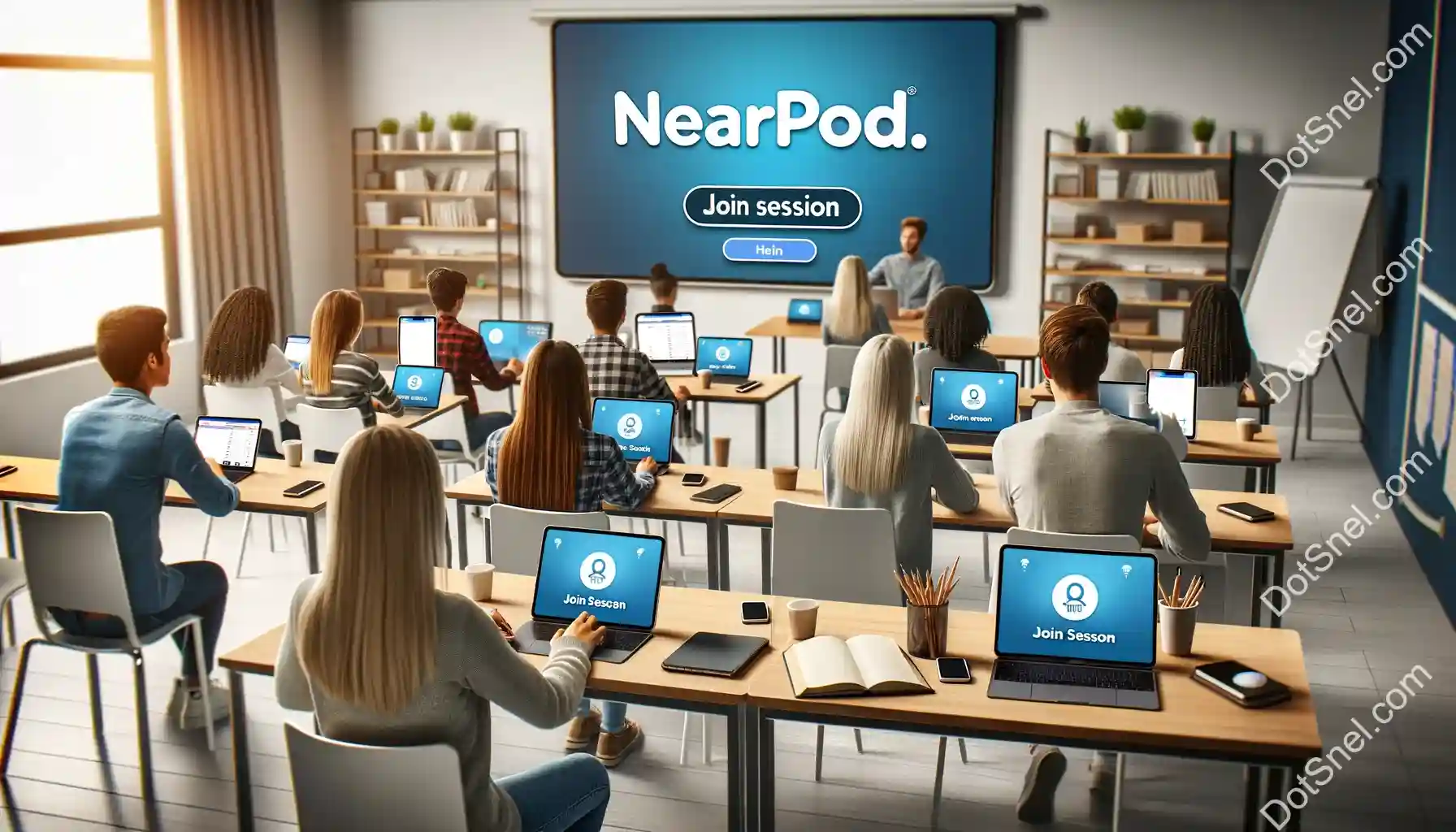

![Roblox Nerf Gun Codes [2022] – Complete Guide!](https://dotsnel.com/wp-content/uploads/2022/04/Roblox-Nerf-Gun-Codes-768x401.webp)
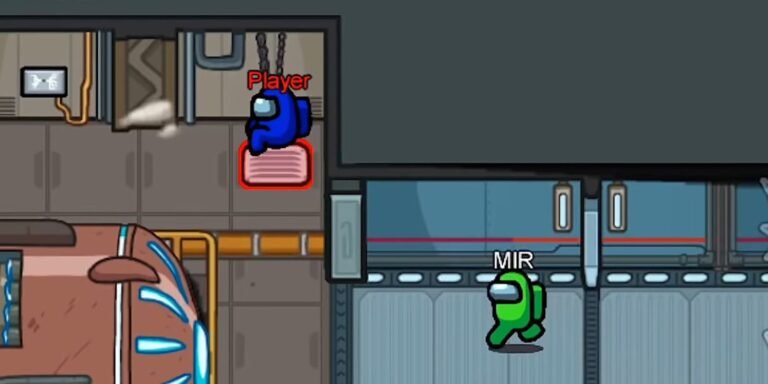

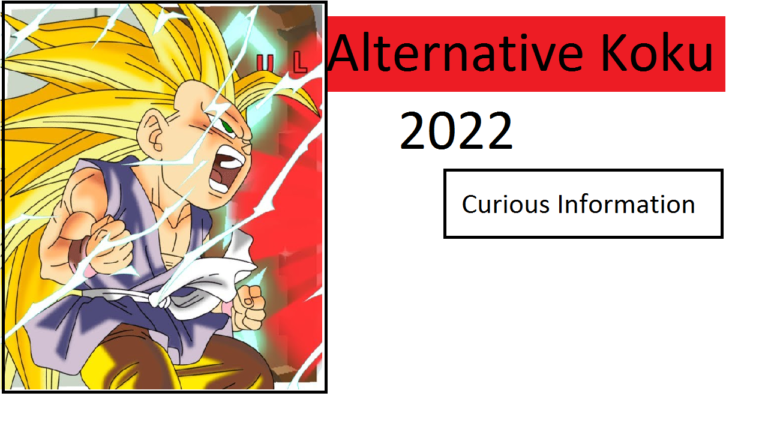
![Is Word Bakery Legit [2022] – Check All The Details Here!](https://dotsnel.com/wp-content/uploads/2022/04/Is-Word-Bakery-Legit.webp)