How to Change Text Color on iPhone: A Complete Guide
The user interface of the iPhone is renowned for its uniform appearance featuring text colors that harmonize with the backgrounds. Nonetheless there might be instances when you desire to modify the text color for an application or, throughout your iPhone usage.
This tutorial will demonstrate methods to alter the text color on an iPhone, in scenarios encompassing;
- Changing the overall UI text color with Invert Colors
- Changing text color in specific apps like Pages, Microsoft Word, and iMessage
- Changing the text color of your email in the Mail app
- Changing the subtitle text color for videos
- Changing the text color on the lock screen
Changing the Overall UI Text Color with Invert Colors
Here’s how to do it:
- Open the Settings app.
- Tap Accessibility > Display & Text Size.
- Toggle the Classic Invert or Smart Invert setting on or off.
Changing Text Color in Specific Apps
Many apps allow you to change the text color within the app itself. Here are some examples:
- Pages and Microsoft Word: Highlight the text you want to change, then tap the paintbrush icon and choose a new color from the palette.
- iMessage: You can use third-party apps like Color Text Bubbles to customize the color, font, and size of your iMessage text bubbles.
Changing the Text Color of Your Email in the Mail App
Here’s how to do it:
- Open the Mail app and compose a new message.
- Highlight the text you want to change the color of.
- Tap the format button (Aa) from the options bar.
- When the Format options appear, tap the color palette icon.
- Choose the color you want to use from the palette, and the highlighted text will change.
Changing Subtitle Text Color on an iPhone
Here’s how to do it:
- Open Settings.
- Swipe down the menu and select the Accessibility option.
- Scroll down to the Hearing section and tap Subtitles & Captioning.
- Tap Style on the Subtitles & Captioning section.
- Tap Create New Style at the bottom of the list.
- Now you can choose different font styles, sizes, colors, background opacity, and more. Tap the Color option under the Text section to change it.
- Choose the color you want to use from the list for the subtitle color.
Changing the Text Color on the iPhone Lock Screen
Here’s how to do it:
- Tap and hold the Lock Screen until the Customize button appears.
- Next, tap the Customize button and choose the Lock Screen option.
- Tap the clock or other widget on your iPhone, and the Font & Color menu will appear. Choose the color you want to change the text on your lock screen.
- For more color options, swipe the color options to the left and choose the palette icon. Select

Muhammad Afzal is a seasoned writer, journalist, and blogger with over 11 years of extensive experience. His passion for storytelling and commitment to delivering engaging content have established him as a reputable figure in the realm of written expression. Through the lens of his words, Muhammad captures the essence of diverse topics, weaving narratives that resonate with readers. Whether delving into current affairs, exploring human stories, or sharing insights on various subjects, his articulate and insightful approach leaves an indelible mark. Muhammad Afzal continues to contribute his wealth of experience and creativity to the world of blogging, enriching the digital landscape with his unique perspective.
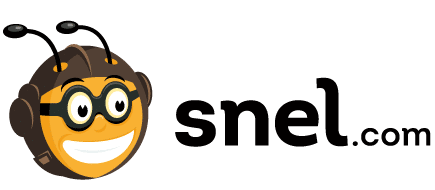

![BTS Meal Price In India [2022] An Informative Article!](https://dotsnel.com/wp-content/uploads/2021/12/jsdjdk-1-768x444.png)

![Jacobesk Reviews [2022] – Is it Worth Purchasing from?](https://dotsnel.com/wp-content/uploads/2022/04/Jacobesk-Reviews-768x401.webp)


![Is Smartver Legit Or Not? [2022]](https://dotsnel.com/wp-content/uploads/2022/03/Is-Smartver-Legit-768x401.webp)