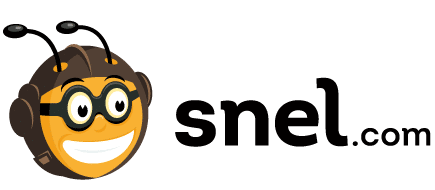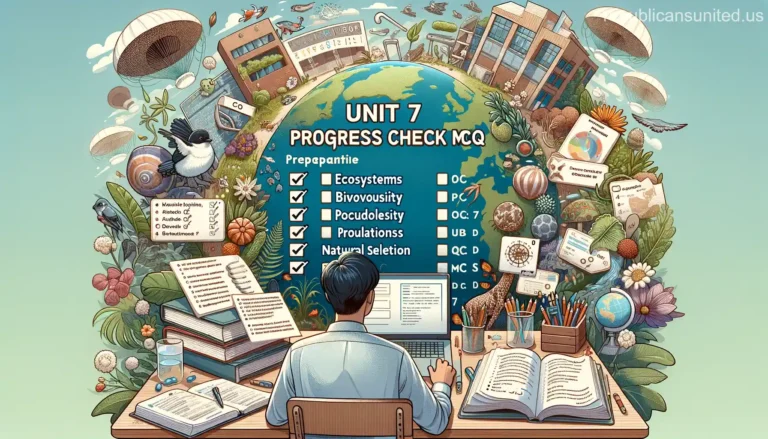How to Bookmark in Chrome Android and Access/Delete them | Tips and Tricks
Do you want to know how to bookmark in Chrome Android and access or delete them? Bookmarks are one of the most essential features provided by Google Chrome whereby you can bookmark any essential page or site so that you can resume from the same place.
We all use bookmarks to save our favorite websites for future visits. It’s a very handy tool, but what happens when you want to delete those bookmarks? How do you bookmark a website on your Android phone?
In this article, we will provide step-by-step instructions on how to add bookmarks as well as how to delete or edit them. So whether you’re a new Chrome user or just looking for a refresher, keep reading!
Bookmarking in Chrome on Android
To bookmark a page in Chrome on Android, open the page and tap the three vertical dots in the top right corner. Select bookmark from the menu, then give your bookmark a name and tap done. The bookmark will be saved to your Bookmarks tab.
To quickly access your bookmarked pages, open Chrome and swipe from the left edge of the screen. Tap bookmarks and select the bookmark you want to view. You can also long-press on a bookmark to reopen it or share it with others.
Also See:- How To Bookmark In Chrome Android And Access Delete Bookmarks
How to bookmark a website on Android?
Answer: You can bookmark a website on your Android device by following these steps:
1. Open the Chrome app on your Android device.
2. Go to the website you want to bookmark.
3. Tap the three dots in the top right corner of the screen.
4. Tap “Add to the home screen.”
5. Enter a name for the shortcut and tap “Add.”
The website will now be bookmarked and accessible from your home screen!
How to access your bookmarks on Android?
To access your bookmarks on Android, open Chrome and swipe from the left edge of the screen. Tap “Bookmarks” and select the bookmark you want to view. You can also long-press on a bookmark to reopen it or share it with others.
Deleting bookmarks on Android
Answer: Deleting bookmarks on Android is a pretty straightforward process. Just open the Bookmarks tab and long-press on the bookmark you want to delete. A menu will pop up with two options: Delete and Edit. Tap Delete to remove the bookmark from your list.
Conclusion
We hope this article has helped you learn how to bookmark in Chrome on Android and access or delete them. Bookmarks are a great way to save time when you’re browsing the web, so we encourage you to start using them today! Thanks for reading!
Do you have any tips or tricks on how to use bookmarks effectively? Share them with us in the comments below!
FAQss
How do I delete a bookmark on my Samsung phone?
To delete a bookmark on your Samsung phone, open the Bookmarks tab and long-press on the bookmark you want to delete. A menu will pop up with two options: Delete and Edit. Tap Delete to remove the bookmark from your list.
How do I access my bookmarks on my Android phone?
To access your bookmarks on Android, open Chrome and swipe from the left edge of the screen. Tap Bookmarks and select the bookmark you want to view. You can also long-press on a bookmark to reopen it or share it with others.
How do I add a bookmark shortcut to my home screen?
To add a bookmark shortcut to your home screen, open the Chrome app on your Android device. Go to the website you want to bookmark. Tap the three dots in the top right corner of the screen. Tap Add to the home screen. Enter a name for the shortcut and tap Add. The website will now be bookmarked and accessible from your home screen!

Muhammad Afzal is a seasoned writer, journalist, and blogger with over 11 years of extensive experience. His passion for storytelling and commitment to delivering engaging content have established him as a reputable figure in the realm of written expression. Through the lens of his words, Muhammad captures the essence of diverse topics, weaving narratives that resonate with readers. Whether delving into current affairs, exploring human stories, or sharing insights on various subjects, his articulate and insightful approach leaves an indelible mark. Muhammad Afzal continues to contribute his wealth of experience and creativity to the world of blogging, enriching the digital landscape with his unique perspective.